Pinouts. Lots of pinouts. Or at least I thought I should properly document the pinouts of the UD-80. This will be the last post on this for a little while as I still have lots of other stuff to look at, including a TV with a faulty SCART input...
First up, SCART.
RGB Cable - 6-pin DIN to SCART
The socket is a 6 pin DIN (240 degrees) socket arranged in the following order:
UD80 Pin Pin SCART
GND 1: ---------- : 18 GND
CSYNC 2: ---------- : 20 SYNC (via 470R resistor & 10uf cap)
RED 3: ---------- : 15 RED
GREEN 4: ---------- : 11 GREEN
BLUE 5: ---------- : 7 BLUE
+5V 6: ---------- : 16 RGB BLANKING
Diagram below:
 |
| What a lovely diagram. |
One key thing here is that I'm not convinced I've got the RGB in the right order. But I would point out that the PX-8 and UD-80 are monochrome, so what difference does it make? :) At least I'm fairly sure that GREEN is in the right place at least...
The CSYNC signal was measuring 5v which is TTL level and a bit over the top for the SCART standard. Sticking the resistor in there, when it's connected to the 75 ohm impedance TV connector, means the output is a much more standard 520mV (thanks to the video by Voultar where he describes the issues with old equipment - see here for that video). The capacitor de-couples any DC bias in the signal.
Here's one I made earlier:
 |
| GAAAH!! |
And here's one where I put the SCART plug screw on before I re-soldered the plug back on:
 |
| Remembered this time... |
And, of course, I must not forget the patented DIN plug 'Maximum Assistance Super Hold' (MASH) device i.e. a potatoe:
 |
| Hmmmm. Potatoes.... |
One of the best things to hold the DIN plug so the pins stay in place and don't fall out while you're trying to solder the plug. An excellent tip there. As you can see I did the 8 pin and the 6 pin DIN plugs for the UD-80 with this particular MASH.
Does it work? Of course.
 |
WordStar. You youngsters don't know you're
born. |
 |
| A whole 2k free on the A: drive! |
Rather interestingly, there is some slight distortion towards the bottom of the screen that looked similar to the composite interference. I suspect this may be related to the UD-80 rather than any issue with my cable but I might investigate at some point.
Next up, the UD-80 connection itself.
UD-80 Serial Cable - 8-pin DIN to 8-pin Mini-DIN
The socket on the front of the UD-80 is an 8-pin 270 degree DIN socket. It can accommodate a 5-pin 180 degree plug since only pins 1 to 5 are actually used. The pins are arranged as follows:
UD80 Pin Pin PX-8 RS232
GROUND 2: ---------- : 1 GROUND
DATA IN 1: ---------- : 2 DATA OUT
DATA OUT 3: ---------- : 3 DATA IN
CTS 5: ---------- : 4 DTR
DTR 4: ---------- : 5 CTS
N/C 6: : 6 N/C
N/C 7: : 7 N/C
N/C 8: : 8 N/C
The PX-8 can, apparently, use either the RS232 or Serial ports with the UD-80. Everything I have done so far has been with the RS232 port.
UD-80 Operation
The UD-80 replicates and extends the display of the PX-8 from an 8 line LCD display to an 80 or 40 column display with 24 lines via a composite or RGB output (see above for info on RGB). The UD-80 comes with a built-in extension for WordStar to allow the use of the additional screen real-estate. Other applications need to be specifically modified to make use of the additional screen space so they are likely to be few and far between.
This brief 'start-up' guide is based on an PX-8 with no batteries installed and, as such, a lot of the steps taken here would, in the day, only have been required once, particularly if the RAMDisk was fitted (I have one but it's broken. :( ).
Step 1 - Plug in the UD-80 to PX-8 interface cable.
Step 2 - Plug in either composite or RGB monitor according to taste.
Step 3 - Switch on the PX-8 which should default to the start menu.
Step 4 - Switch on the UD-80 which should display a UD-80 banner at the top of the monitor screen.
Step 5 - Run CONFIG.COM and configure 3 blocks of User BIOS space (run the program, select 'B' then press '3' and enter, then ESC twice to get back to the menu).
Step 6 - From the menu or from the CP/M prompt run FILINK.COM
Step 7 - Press 'R' to receive files and then 'Enter' when prompted for a filename.
Step 8 - Press the button on the front of the UD-80. A 'Transmitting...' message should appear and FILINK should indicate it is receiving UD80-DRV.COM and the WSX.COM.
Step 9 - When the downloads in FILINK have completed quit back to the menu and run the UD80-DRV.COM file that will be shown in the A: drive.
Step 10 - Switch the UD-80 off then on again to reset to 'normal' mode. A message should appear indicating that the driver is resident and can be cleared by a 'Reset'.
At this point anything that is typed on the PX-8 will appear on the monitor connected to the UD-80. In the event that the PX-8 manages to get back to it's default menu just press 'Esc' to return to the CP/M prompt and the UD-80 will spring back into life. Note that some 'garbage' appears at the top of the screen when the PX-8 returns to the menu with the UD-80 driver active.
 |
| Note garbage at the top from the PX-8 menu |
During the use of this device I did have some situations where the UD-80 and PX-8 got out of step. A quick switch off and back on of the UD-80 normally resolved things (the more things change, the more they stay the same...).
So, there you go. A slightly dull but informative post for anyone with an Oval Automation UD-80 serial display adaptor for the Epson PX-8. I promise I'll stop going on about it now.











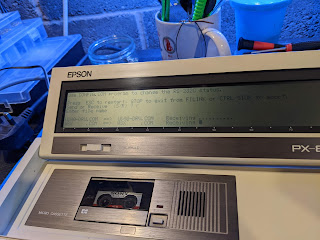




%20-%20Copy.jpg)
%20-%20Copy.jpg)
%20-%20Copy.jpg)
%20-%20Copy.jpg)
%20-%20Copy.jpg)
%20-%20Copy.jpg)
%20-%20Copy.jpg)
%20-%20Copy.jpg)
%20-%20Copy.jpg)
